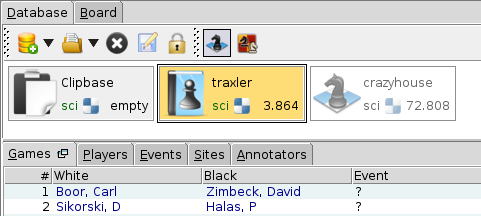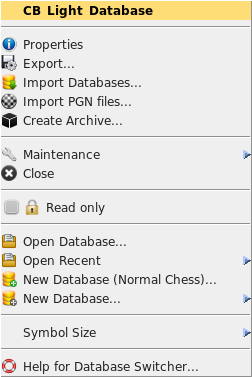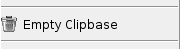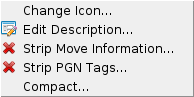The database switcher
The database switcher provides easy navigation between databases. The active database will be highlighted with a yellow background. All databases not belonging to the chess variant of the active database are disabled (white background).
While keeping the middle mouse button (i.e. the scroll wheel) pressed an information box will be shown.
The functionalities of the database switcher:
Administration
For adminstration of the database a context-sensitive menu is available:
Opens a box displaying various database information.
Opens a dialog for database export
into other database formats or document formats.
 If this database contains several
chess variants (only possible
in case of Clipbase or PGN files) only the games
of the active chess variant will be exported.
If this database contains several
chess variants (only possible
in case of Clipbase or PGN files) only the games
of the active chess variant will be exported.
Opens the file selection dialog for the selection of PGN files for import. It is possible to select multiple PGN files simultaneously. The games will be appended at the end of the database.
The databases for import will be selected with the file selection dialog. All games will be appended at the end of the database. You may select multiple databases simultaneously.
This sub-menu provides functionality for the maintenance of databases (⇒ Maintenance).
Create a database archive. The file selection dialog will be opened for the selection of an archive name.
The selected database will be closed. If there are changed games in this database,
which are not yet saved, a security prompt will be done before closing the database.
 Closing the Clipbase is not possible.
Closing the Clipbase is not possible.
Set this database read-only or writeable.
This is possibly only for Scidb and Scid databases
(.sci, .si4, .si3),
and PGN archives (.pgn, .pgn.gz).
 ChessBase databases and Zip archives (.zip)
are always read-only.
ChessBase databases and Zip archives (.zip)
are always read-only.
 The Clipbase cannot be set
read-only.
The Clipbase cannot be set
read-only.
Open another database.
Open a database via the database history.
Create a new database. Only Scidb and Scid databases (.sci, .si4, .si3) can be created. If the database should store games of any chess variant please use the next menu item.
Create a new database of any chess variant. Only Scidb databases can be created in this case.
Selection of the symbol size for the database tiles.
Open the help dialog about the database switcher.
 This menu entry will be provided only for the
Clipbase.
This menu entry will be provided only for the
Clipbase.
Maintenance
This sub-menu provides functionality for the maintenance of databases.
Select an icon for this database. A selection dialog will be opened
which allows also the selection of image files (Scidb databases only).
The image files must be PNG files in the resolutions of 16x16, 24x24,
32x32, and 48x48.
 This is not possible for the Clipbase.
This is not possible for the Clipbase.
Create or change the description for this database.
 This is not possible for the Clipbase.
This is not possible for the Clipbase.
Remove a selection of move information (for example "Elapsed Move Time") from database. This is useful, for example, to remove subsequently unwanted information (here "Elapsed Milliseconds") after import of FICS games.
This feature scans the database for extra PGN tags (such as "WhiteTeam"). Then, one may strip some of these extra tags from the database. Removing unwanted tags will accalerate position search, but not before a compaction (⇒ Compact) of the database is done.
Compact this database, this means that all games marked for deletion wil be deleted physically. Furthermore the gaps will disappear caused by some actions. You cannot revert this action. This menu item is disabled if the database does not contain any gaps, and also no game has a deletion marker.
 The compaction of a database is a safe operation: if the compaction unexpectedly
fails or will be interrupted, the original database will not be changed.
The compaction of a database is a safe operation: if the compaction unexpectedly
fails or will be interrupted, the original database will not be changed.
Drag & Drop
Database can be opened with the drop of an URI list. If an URI list (list of files) – or a single file – will be dragged over the database switcher, a colored background will indicate that a drop of this item is possible. In this way you may open databases with the help of an external file manager.
The list of files may also be dropped over a database field. In this case the games will be copied into the destination database.
To copy all games of one database to another (optional for only one chess variant), drag the games while holding the left mouse button and drop the games into the destination field. It is required that the destination database is writeable and not disabled. This is an important way to manage and copy games within databases.
 Back to help overview
Back to help overview Back to home page
Back to home page